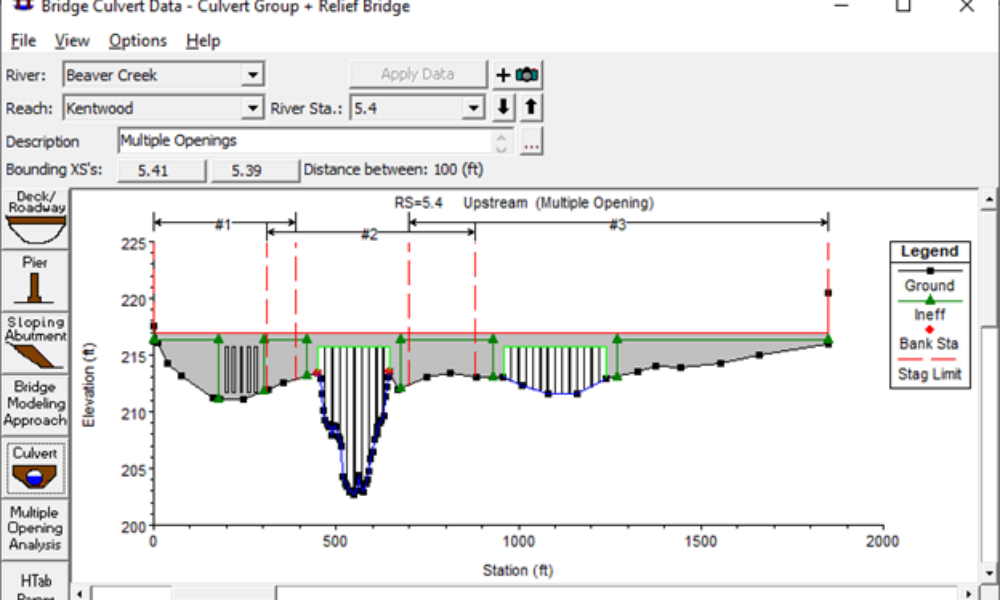
Multiple Opening Analysis
Did you know that if you have a bridge opening and one or more culverts at a single river crossing a Multiple Opening Analysis is required?
The last post on XS interpolation gave an overview for reasons cross section interpolation may be necessary and a detailed description of Interpolation Option A: “Within a Reach”. http://hecrasmodel.blogspot.com/2014/05/exploring-hec-ras-xs-interpolation.html
This post will cover Option B: “Between 2 XS’s”. Between 2 XS’s simply means HEC-RAS will interpolate cross sections ONLY between two selected “non-interpolated” cross sections. It will not interpolate over a reach. Obviously the disadvantage here is that you have to interpolate between pairs of cross sections one-at-a-time, which could prove to be a long exercise for a large model. However, Option B has a huge advantage over Option A, in that you are able to control how interpolation is done, by drawing your own connecting Master Chords. More on that in a bit. First, to initiate interpolation with Option B, go to the Geometric Data window and select Tools…XS Interpolation…Between 2 XS’s…
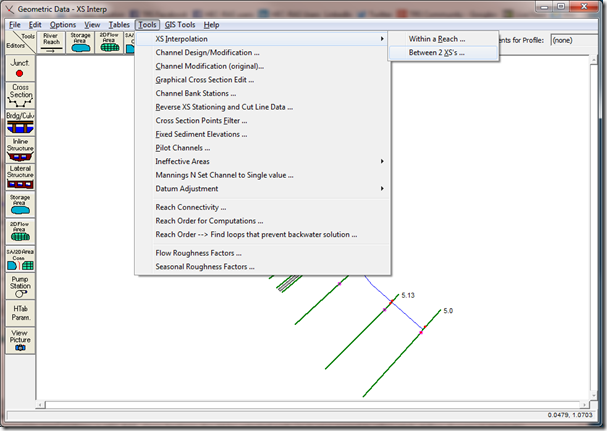
When Option B is selected, the following window will open:
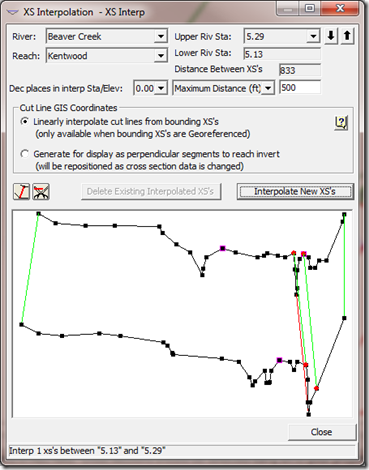
Here we can see two non-interpolated cross sections. *Caution-in HEC-RAS, the cross sections displayed in the XS Interpolation Editor are drawn backwards to normal convention. This is the only place in HEC-RAS where you are looking in the upstream direction when viewing cross sections. The following plots show the same two cross sections in the cross section plotter, oriented correctly (left to right looking downstream).

Now, let’s say we wish to add an interpolated cross section between these two. I usually put in a value for Maximum Distance, but in Option B, you can also interpolate by Constant Distance or Set Location. Since the original distance between the two cross sections is 833, if I put in a value less than 833 for the Maximum Distance, RAS will interpolate by evenly spacing the interpolated cross section(s), and updating the box “Distance Between XS’s” with the resulting spacing.
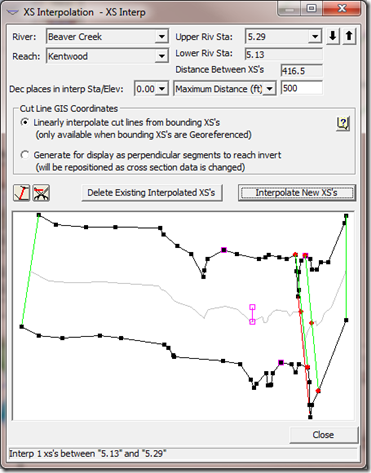
In this example I simply added the Maximum Distance value and pressed the Interpolate New XS’s button. Quick and easy, but this essentially interpolates the same way as Option A. However, if you look closely, you can see a few discrepancies that should be addressed. First of all, it appears that the levee (the pink boxes) doesn’t fall on the high ground feature in the interpolated section. Also, the side channel is not treated as a common feature between the two bounding cross sections, so instead of preserving that feature in the interpolated section, RAS linearly diminishes it. The result is two smaller side channel features in the interpolated section.
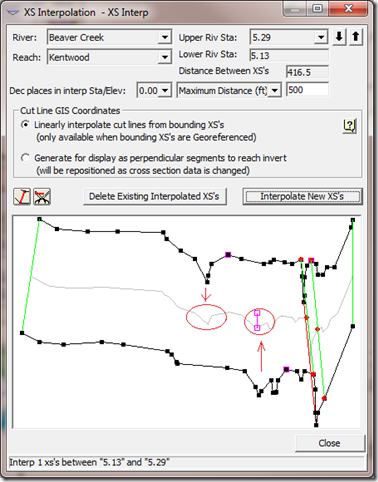
In Option B, we have the advantage of preserving common features by connecting them with user defined master chords:
Click this button and you can snap lines from one bounding cross section to the other, to connect common features like levees, dikes, side channels, etc. The other button, will allow you to “cut” master chords (remove them). By default, RAS automatically draws master chords connecting the end points, the bank stations, and the channel invert (the green lines-the invert is a red line, since even though it is automatically added by RAS, it is removable by the user). The next figure shows the user defined master chords (red lines) that I drew to connect the side channel feature and the high ground that the levee sits on.
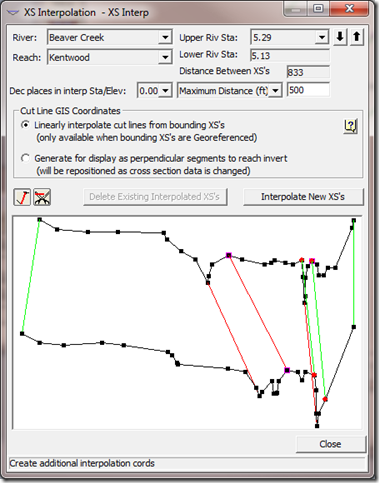
And the result illustrates how the side channel and levee are both preserved in the interpolated cross section.
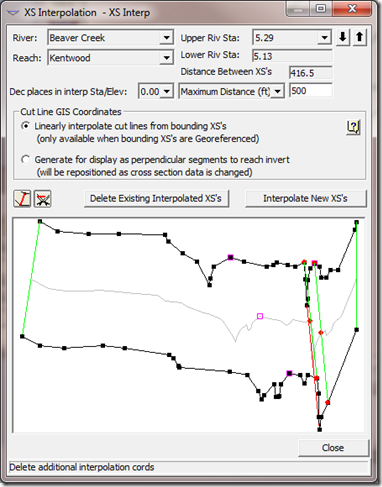
Comments
Tainá Martins
on July 7, 2016Hi Chris, the interpolated cross sections (as perpendicular segments) are not georeferenced by HEC RAS, even if we begin the project using HEC-GeoRAS. Is there a way to georeference them?
Thanks!
Chris Goodell
on July 7, 2016You have to choose the linear interpolation option (not generate as perpendicular segments). If the resulting interpolated cross sections look weird, you can always cut more cross sections in the intermediate reaches. The closer your imported cross sections are, the better the interpolated ones will follow the stream line and overbank features.
Tainá Martins
on July 7, 2016But I would not have the bathymetry of the intermediante cross sections, because I am working with a DTM (without bathymetry) and very few ground survey cross sections. In curves, the linear interpolation will not work properly.
Anonymous
on September 16, 2016What's the easiest way to add ineffective flow area markers to interpolated sections based on the markers set at upstream and downstream sections?
Unknown
on May 5, 2018What is the best way to export just the cross sections to civil 3d?
Chris Goodell
on May 6, 2018Right click on your cross sections layer in RAS Mapper and export to shapefile.
Victor Mars
on June 27, 2018Hi Chris,
I'm currently working on a 1D model where i need to interpolate my XS. The problem is that when I try to interpolate between 2 XS's, there is no master cords defined and therefor i get an error message saying that the interpolation is impossible. So I tried to add a master chord with the tool but then HEC just shuts down.
The interpolation is not possible even if i use the within a reach option…
Do you know what can i try to interpolate my XS ?
Thanks a lot in advance
Victor M.
Unknown
on December 13, 2018Hi Chris,
Is it possible to interpolate between an 'original' cross-section and an interpolated cross-section; and is it possible to interpolate between two interpolated cross-sections?
Chris Goodell
on December 14, 2018Yes, but you have to "uninterpolate the cross sections you want to interpolate between by renaming those interpolated cross sections and removing the asterisk (*). Read this for more information: http://hecrasmodel.blogspot.com/2008/12/un-interpolating-cross-sections.html
Add Your Comment