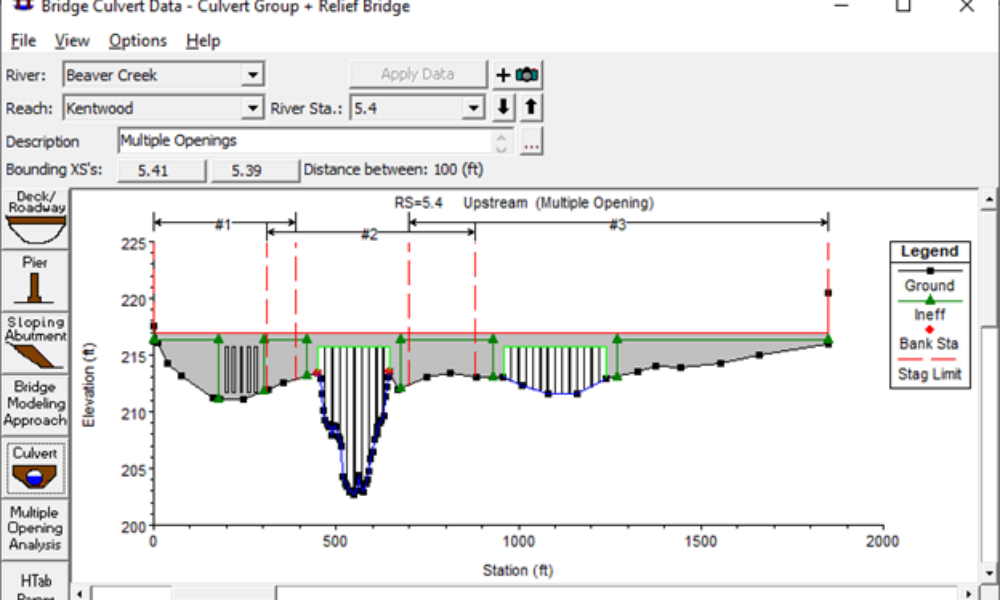
Multiple Opening Analysis
Did you know that if you have a bridge opening and one or more culverts at a single river crossing a Multiple Opening Analysis is required?
As most HEC-RAS users quickly find out, there are some convenient tools for managing your view in an HEC-RAS graphic. Zoom In, Zoom Previous, Zoom Out, Full Plot, and Pan. These generally work how you think they should and are available on all of the HEC-RAS graphics including the geometry schematic, profile plots, cross section plots, xyz plots, etc. Click on Zoom In, and you can click once on the graphic to zoom in centered on the location you clicked. You can also click and drag a box to zoom into. Zoom Previous, takes you to the previous view extents. Zoom Out allows you to zoom out similar to how you zoomed in.
When checking input data in the geometry schematic, I frequently use the pan option. Panning allows the user to click and move the view around, while maintaining the same view magnification. This is particularly useful in spatially large systems if you want to move up and down your reach to check on bank station locations, placement of ineffective flow triggers, and cross section alignment. The pan tool allows you to “pull yourself” along the stream centerline, checking data as you go. It’s also very convenient in the graphical cross section editor.
There are two ways to get to the pan menu item: you can right-click on the view and you’ll see a dropdown menu with all of the view options, as well as a bunch of display options. Or you can go to the View menu option at the top of the graphic. Either way, you are clicking a couple of times to get the pan feature. Furthermore, the pan feature, when selected this way, remains active (you continue to see a “hand” for the cursor). You have to go back to the menu and uncheck the pan option to get out of pan mode.
An easier way to pan around, when you want to quickly view schematic data or output data in your graphics is to use the Shift key on your keyboard. The Shift key is a shortcut for panning. As long as you hold the Shift key down, your cursor will be a “hand” and you will be in pan mode. Release the shift key and you are back to normal mode. Try it out. It is much easier to get around your geometry schematic to check data this way.
Comments
Add Your Comment